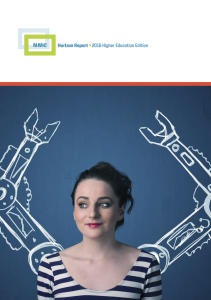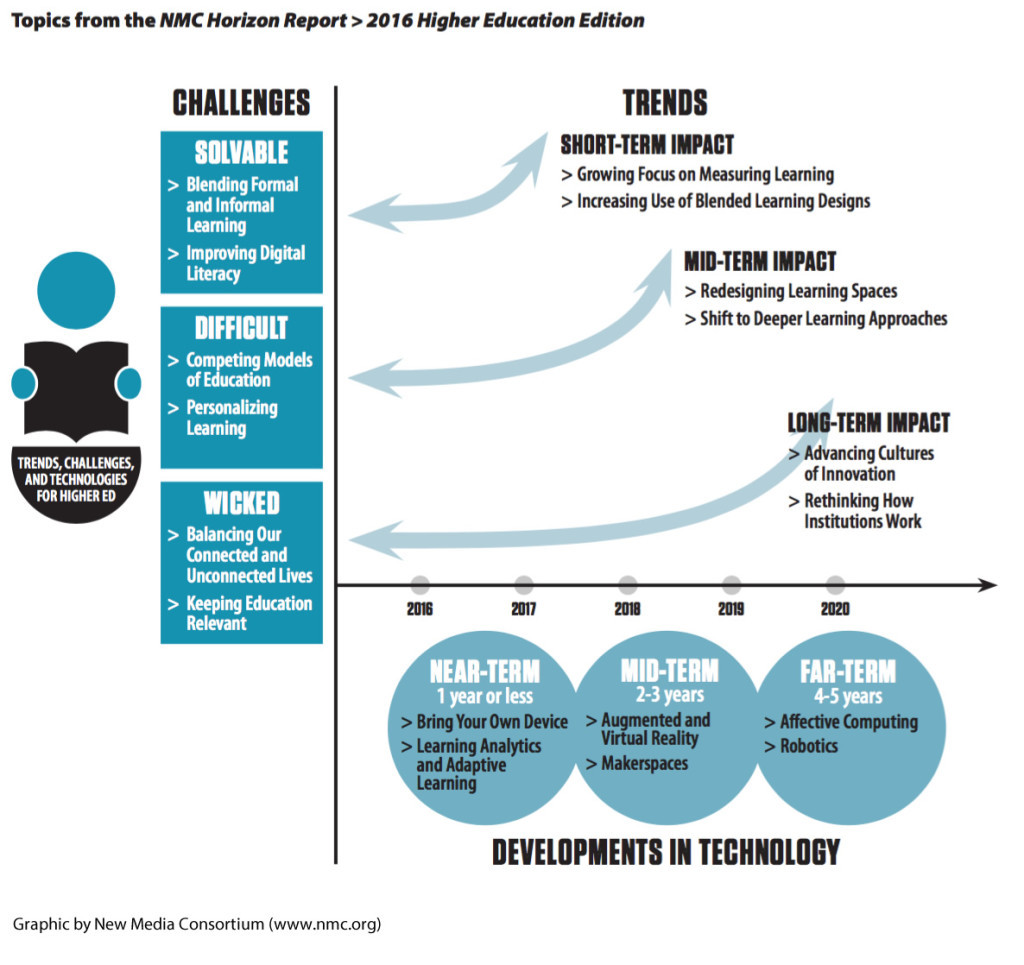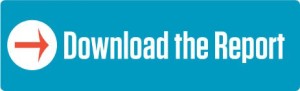I’m passing along the following request from a doctoral student at Boise State University who is seeking instructional designers, faculty, and administrators of online MBA programs accredited by The Association to Advance Collegiate Schools of Business (AACSB). For more information or to participate in this study, please follow-up with Glori Hinck at ghinck@stthomas.edu.
 I am completing my EdD through Boise State University. For my dissertation I am studying quality assurance in online MBA programs. I am currently seeking an expert panel for a Delphi study that will start in the next 1-2 weeks. This study will involve three online surveys, each taking approximately 15-20 minutes to complete. I am recruiting for three groups of experts:
I am completing my EdD through Boise State University. For my dissertation I am studying quality assurance in online MBA programs. I am currently seeking an expert panel for a Delphi study that will start in the next 1-2 weeks. This study will involve three online surveys, each taking approximately 15-20 minutes to complete. I am recruiting for three groups of experts:
- Instructional designers with at least 5 years of experience in online learning currently working in an AACSB-accredited online MBA program.
- Faculty with at least 5 years of experience teaching in an AACSB-accredited online MBA program.
- Administrators with at least 5 years of experience at the program director level or above in an AACSB-accredited online MBA program.
If you know any instructional designers, faculty or administrators that meet the criteria above and would be willing to participate, please consider forwarding my request to them. I greatly appreciate any assistance you can provide!
Thank you for your time,
Glori