In July 2011, Blackboard announced the release of Blackboard Collaborate™ 11 web conferencing, the first product that combined the best of both Elluminate Live! and Wimba Classroom. Drawing from the best elements of these two long-competing products, it boasted a new, modern interface that represented a tremendous leap forward. However, it also meant that schools using Wimba Classroom faced an upgrade process that was more significant than any upgrade before. Wimba Classroom customers not only had to learn the new user interface, they also had to learn a new administrative system as well. In this presentation at 2012 SLATE Conference, learn how the technology team at Northern Illinois University balanced other technology upgrade initiatives and staffing requirements in order to ensure a smooth-yet-quick upgrade to Blackboard Collaborate, and ultimately, enjoyed a much easier upgrade experience than they anticipated.
Northern Illinois University: Success with Blackboard Collaborate, Blackboard Learn, Blackboard Mobile, and More
During this presentation at BbWorld 2012, my colleague from NIU, Vance Moore, and I were joined by Rajeev Arora, V.P. for Marketing & Strategy at Blackboard Collaborate, and discussed how NIU has harnessed the power of multiple Blackboard platforms to create a smooth-yet-powerful online learning environment.
We mentioned the following online resources (and included links in the provided slides) during the presentation:
- Teaching with Blackboard at NIU
- NIU Faculty Development Online Programs
- NIU Faculty Development Program Archives
- Faculty Preview of Blackboard Collaborate 11
- Survey of Existing Faculty Wimba Classroom Users
- More info about Blackboard Collaborate at NIU
- NIU Mobile App
- Designing a Mobile-Friendly Blackboard Course
- More info about Blackboard Mobile Learn at NIU
- Blackboard Faculty Quick Guides
- NIU Faculty Development Blog
- Teaching with Blackboard Podcast
Presenting from iPad at BbWorld Using SlideShark
In my quest to go “laptop-less” at BbWorld, I plan to present from my iPad using the free SlideShark app. I’ve found SlideShark to be by far the simplest and most elegant solution for converting a PowerPoint to an iPad-native presentation for displaying.
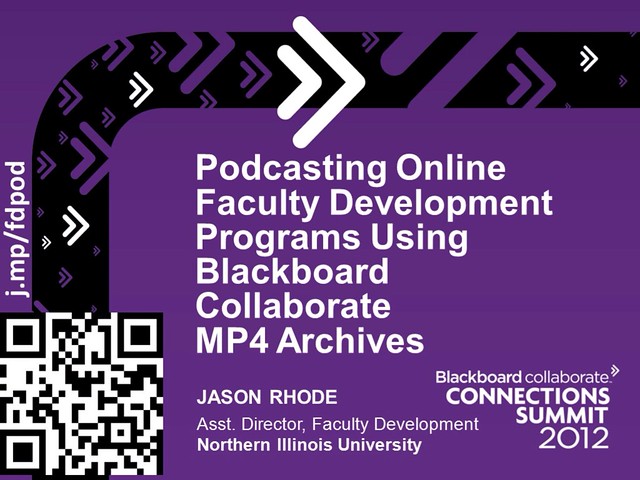
First slide of presentation shown from iPad using SlideShark
Here’s how the service works in a nutshell. You sign-up for a free account and download the app onto your iPad. Then, when you have a PowerPoint presentation finished, you upload from your computer to your online account. Next, simply launch the Slideshark app on your iPad and after you’ve logged into your SlideShark account for the first time, you’ll see all your uploaded presentations. Tap the “Download” button to download any presentations you’ll be giving so that you have them stored locally on your iPad (in case you experience Wi-Fi issues). Displaying your presentation is then as simple as plugging your iPad into the projector and clicking the green “play” button.
If you’d like to ditch your laptop and simply present from your iPad, give SlideShark a try! Sign-up for free using this link and both you and I get some extra free storage! http://www.slideshark.com/r?r=356863
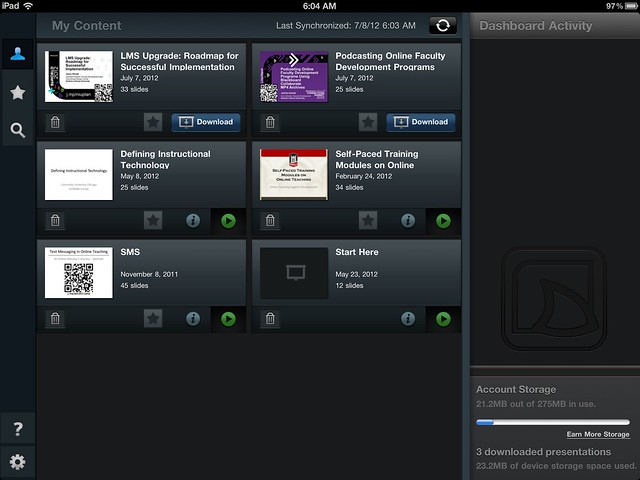
SlideShark app open on my iPad, BbWorld presentations loaded
If you do plan to present from your iPad, remember your dongle 🙂
Do you also use SlideShark? Or, perhaps you have found another approach for presenting PPT from iPad? Leave a comment and share your impressions of SlideShark and/or recommendations for other PowerPoint presentation alternatives.

